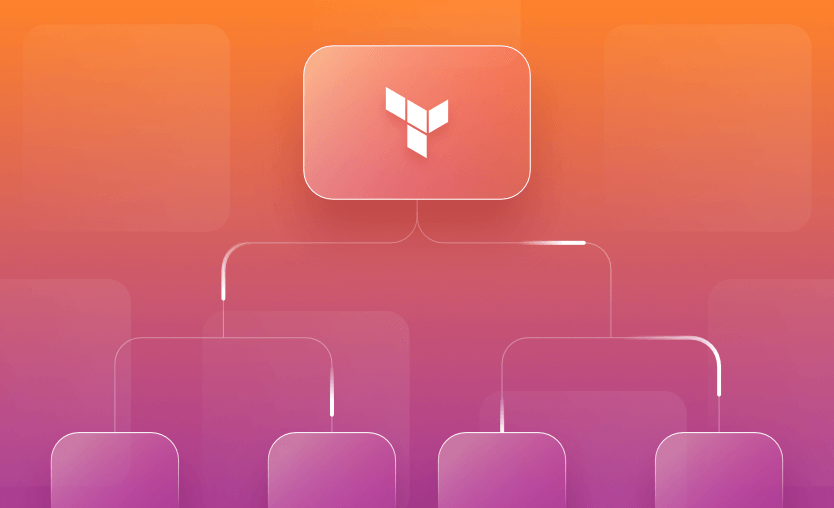In this post, we will see how to manage ALB in AWS via Terraform. We will also see how the requests are identified and treated differently based on the path. With AWS offering multiple services, it is also possible to integrate ALB with them. In the examples covered in this article, we integrate the ALB with EC2 instances, which are part of separate target groups.
- What is AWS Application Load Balancer?
- Prerequisites – the target architecture
- Step 1: Configure EC2 instances
- Step 2: Create an ALB Target Group
- Step 3: Add the ALB Target Group attachment
- Step 4: Create an ALB Listener
- Step 5: Manage custom ALB Listener rules
- Step 6: Test the path-based routing on ALB
- How to integrate ALB with AWS Lambda
- How to integrate ALB with AWS Web Application Firewall
Load balancers are one of the crucial components of distributed architecture. They help assign incoming requests to multiple target servers to ensure efficiency and avoid delays and downtimes. There are two categories of load balancers – Application Load Balancer (ALB) and Network Load Balancer.
AWS Application Load Balancers operate at layer 7 of the OSI model, making it better equipped to make routing decisions at the application level. ALBs can interpret an incoming request’s protocol, port, headers, method, and other attributes. We can leverage this capability to route the requests to appropriate processing destinations.
The diagram above represents the target architecture we want to achieve in this blog post. We will configure:
- Application load balancer – which will route the incoming requests to the listener, where we configure the routing rules
- Listener – that plays an important role in making routing decisions.
- Listener rules – we will configure the listener rules to route the requests to various target groups.
- Target group – each target group is a collection of EC2 instances that serve a specific request based on path value.
- EC2 instances – each target group houses one EC2 instance. Each instance is configured with a Nginx web server, which responds uniquely.
To manage AWS Application Load Balancers with Terraform ALB resources, follow the steps below:
- Configure the EC2 instances
- Create an ALB Target Group
- Add the ALB Target Group attachment
- Create an ALB Listener
- Manage custom ALB Listener rules
- Test the path-based routing on ALB
The full source code for the examples discussed in this post is available here.
We want to serve requests based on what path they are targeted at. As the diagram above shows, incoming requests can be classified based on whether:
- They are targeted toward the homepage
- They are registration requests
- They are related to images.
Each of the types described above needs to be served separately.
Let’s provision three EC2 instances serving the corresponding requests, as seen in the Terraform configuration below.
We have used the user_data attribute to supply a script that installs and runs the nginx service. Further, each nginx is configured separately to serve separate paths:
- Instance A – responds to root path
- Instance B – responds to /images path
- Instance C – responds to /register path
resource "aws_instance" "instance_a" { //Instance A
ami = var.ami
instance_type = "t2.micro"
subnet_id = var.subnet_a
key_name = "tfserverkey"
tags = {
Name = "Instance A"
}
user_data = <<-EOF
#!/bin/bash
sudo apt-get update
sudo apt-get install -y nginx
sudo systemctl start nginx
sudo systemctl enable nginx
echo '<!doctype html>
<html lang="en"><h1>Home page!</h1></br>
<h3>(Instance A)</h3>
</html>' | sudo tee /var/www/html/index.html
EOF
}
resource "aws_instance" "instance_b" { //Instance B
ami = var.ami
instance_type = "t2.micro"
subnet_id = var.subnet_b
key_name = "tfserverkey"
tags = {
Name = "Instance B"
}
user_data = <<-EOF
#!/bin/bash
sudo apt-get update
sudo apt-get install -y nginx
sudo systemctl start nginx
sudo systemctl enable nginx
echo '<!doctype html>
<html lang="en"><h1>Images!</h1></br>
<h3>(Instance B)</h3>
</html>' | sudo tee /var/www/html/index.html
echo 'server {
listen 80 default_server;
listen [::]:80 default_server;
root /var/www/html;
index index.html index.htm index.nginx-debian.html;
server_name _;
location /images/ {
alias /var/www/html/;
index index.html;
}
location / {
try_files $uri $uri/ =404;
}
}' | sudo tee /etc/nginx/sites-available/default
sudo systemctl reload nginx
EOF
}
resource "aws_instance" "instance_c" { //Instance C
ami = var.ami
instance_type = "t2.micro"
subnet_id = var.subnet_c
key_name = "tfserverkey"
tags = {
Name = "Instance C"
}
user_data = <<-EOF
#!/bin/bash
sudo apt-get update
sudo apt-get install -y nginx
sudo systemctl start nginx
sudo systemctl enable nginx
echo '<!doctype html>
<html lang="en"><h1>Register!</h1></br>
<h3>(Instance C)</h3>
</html>' | sudo tee /var/www/html/index.html
echo 'server {
listen 80 default_server;
listen [::]:80 default_server;
root /var/www/html;
index index.html index.htm index.nginx-debian.html;
server_name _;
location /register/ {
alias /var/www/html/;
index index.html;
}
location / {
try_files $uri $uri/ =404;
}
}' | sudo tee /etc/nginx/sites-available/default
sudo systemctl reload nginx
EOF
}Note: Since this post focuses on ALB, I have not covered the VPC networking part here. The example uses default VPCs and Subnets. See how to configure VPC networking using Terraform.
Testing the EC2 instances
Make sure you have three EC2 instances running in one AZ each, as seen in the screenshot below.
Access the homepage for Instance A, ./images/ path for Instance B and ./register/ path for Instance C. All of them should respond with an appropriate message displayed on the web page, as seen below.
You should get the same result if your instance configuration is correct.
Target groups – as the name suggests, are used to group compute resources that serve a single responsibility/purpose.
In this example, resources that are part of each target group serve requests sent on a specific path. The Target Groups are described below:
- Target Group A – is a group of instances that serves all the incoming requests targeted towards the home page, as well as all those requests that are not served by other target groups.
- Target Group B – is a group of instances that serves all the incoming requests made on the
/imagespath. - Target Group C – is a group of instances that serves all the incoming requests made on the
/registerpath.
// Target groups
resource "aws_lb_target_group" "my_tg_a" { // Target Group A
name = "target-group-a"
port = 80
protocol = "HTTP"
vpc_id = var.vpc_id
}
resource "aws_lb_target_group" "my_tg_b" { // Target Group B
name = "target-group-b"
port = 80
protocol = "HTTP"
vpc_id = var.vpc_id
}
resource "aws_lb_target_group" "my_tg_c" { // Target Group C
name = "target-group-c"
port = 80
protocol = "HTTP"
vpc_id = var.vpc_id
}Note that we have not configured the path information for Target Groups in the code above. As far as target groups are concerned, recognizing them with paths is a matter of intent, which listener rules and EC2 instances should fulfill.
Add the configuration below to associate EC2 instances with the Target Groups:
- Instance A :: Target Group A
- Instance B :: Target Group B
- Instance C :: Target Group C
// Target group attachment
resource "aws_lb_target_group_attachment" "tg_attachment_a" {
target_group_arn = aws_lb_target_group.my_tg_a.arn
target_id = aws_instance.instance_a.id
port = 80
}
resource "aws_lb_target_group_attachment" "tg_attachment_b" {
target_group_arn = aws_lb_target_group.my_tg_b.arn
target_id = aws_instance.instance_b.id
port = 80
}
resource "aws_lb_target_group_attachment" "tg_attachment_c" {
target_group_arn = aws_lb_target_group.my_tg_c.arn
target_id = aws_instance.instance_c.id
port = 80
}Use terraform apply on the updated configuration, and make sure the instance placement is as intended in the target groups, as seen in the screenshots below.
Now that we have provisioned the EC2 instances and placed them in appropriate target groups, we are ready to provision the ALB and configure the rules.
The resource aws_lb specified in the Terraform configuration below provisions an ALB. The attribute load_balancer_type specifies the type as “application”. We have also specified the security groups and subnets already created with appropriate routing tables. Even though these few config lines are enough to create an ALB, further settings require more resource blocks.
// ALB
resource "aws_lb" "my_alb" {
name = "my-alb"
internal = false
load_balancer_type = "application"
security_groups = [var.vpc_sg]
subnets = [var.subnet_a, var.subnet_b, var.subnet_c]
tags = {
Environment = "dev"
}
}For example, to create a Listener, we have used the aws_lb_listener resource block. The load_balancer_arn attribute associates this listener to the ALB provisioned because of the previous configuration. The listener also specifies a default action when none of the paths match. As seen below, the default route is configured to a specific target group A:
// Listener
resource "aws_lb_listener" "my_alb_listener" {
load_balancer_arn = aws_lb.my_alb.arn
port = "80"
protocol = "HTTP"
default_action {
type = "forward"
target_group_arn = aws_lb_target_group.my_tg_a.arn
}
}The default_action specified in the Listener resource block above is essentially a default Listener Rule. It currently satisfies the default routing condition.
We also want more rules to route the requests to Target Groups B and C. Add the configuration below to add corresponding listener rules.
resource "aws_lb_listener_rule" "rule_b" {
listener_arn = aws_lb_listener.my_alb_listener.arn
priority = 60
action {
type = "forward"
target_group_arn = aws_lb_target_group.my_tg_b.arn
}
condition {
path_pattern {
values = ["/images*"]
}
}
}
resource "aws_lb_listener_rule" "rule_c" {
listener_arn = aws_lb_listener.my_alb_listener.arn
priority = 40
action {
type = "forward"
target_group_arn = aws_lb_target_group.my_tg_c.arn
}
condition {
path_pattern {
values = ["/register*"]
}
}
}This is perhaps the most crucial part of this topic. Teams manage various types of workloads on various services offered by AWS, so the efficiency of the system depends on the rules configured in the Listener.
Two main resource blocks are – action and condition.
a) action
This defines the type of routing that needs to be configured. Apart from forward, some other values are redirect, fixed-response, authenticate-cognito, and authenticate-oidc.
- When a listener rule uses the “Forward” action, the ALB forwards the request to a target group. (This is commonly used.)
- The “Redirect” action instructs the ALB to respond to the request with a redirect to a different URL.
- The “Fixed-Response” action allows you to configure the ALB to respond to a request with a fixed HTTP response.
- The “Authenticate-Cognito” action is used to implement authentication using Amazon Cognito User Pools.
- The “Authenticate-OIDC” action is used to implement authentication using an OpenID Connect (OIDC) identity provider.
b) condition
We know by now that ALB is a Layer 7 load balancer, so the condition block defines conditions in various formats to leverage its capabilities.
host_headercondition allows you to specify a list of host header patterns to match.http_headercondition allows you to match against HTTP headers.- Using
http_request_method, you can specify a list of HTTP request methods or verbs to match. path_patterncondition involves matching against path patterns in the request URL, which we have used in our example.query_stringallows you to match against query strings in the request URL.source_ipallows you to specify a list of source IP CIDR notations to match.
In the configuration above, we have mentioned the path_pattern in the condition block, which accepts /images* and /register* as path values to be matched, and “forwards” those requests to the corresponding target groups. Apply this updated configuration and verify if the rules are configured as expected.
Navigate to the ALB section of AWS, and access the home page using its auto-assigned DNS address. It should correctly serve the homepage configured on Instance A (part of target group A).
Using the same DNS address, try to access the /images and /register paths. These paths should be served by corresponding EC2 instances placed in the corresponding target group as configured in the Listener Rules.
We have successfully configured the path-based routing on ALB!
As mentioned earlier, AWS offers multiple integrations for ALB to route requests to various other services — Lambda is one of them. Organizations may choose to run a part of their workload using serverless technologies. This is where Lambda functions come into the picture.
In this section, we will see how to configure ALB and Listener rules to route requests to the newly created Lambda function, as seen in the following updated diagram.
Here, you can find the source code for our simple lambda function and the Terraform configuration to provision it in AWS.
For this example, we want to create a Lambda function to greet visitors when they access the /greeting path on the ALB. To integrate this Lambda function with ALB, we begin with creating a target group based on the configuration below.
# Define the target group for Lambda
resource "aws_lb_target_group" "my_tg_lambda" { // Target Group Lambda
name = "target-group-lambda"
target_type = "lambda"
vpc_id = var.vpc_id
}The configuration for the target group is straightforward but different as compared to the target groups we configured for EC2 instances in previous sections. Here, we explicitly specify the target_type as “lambda” which otherwise would have defaulted to EC2 instances. Also, we don’t need to specify the port and protocol for the EC2 instances.
Next, attach the Lambda function to this newly created target group of type “lambda”. The attachment resource is similar to the previous ones, the only difference being that we do not specify the port attribute here.
resource "aws_lb_target_group_attachment" "tg_attachment_lambda" {
target_group_arn = aws_lb_target_group.my_tg_lambda.arn
target_id = aws_lambda_function.my_lambda.arn
}Finally, with the Lambda function associated with the target group, it’s time to create a listener rule to route incoming requests on /greeting path to the Lambda function to serve them appropriately.
Add the listener configuration below to our Terraform configuration. The listener configuration is mostly similar to the previous configurations, but we have used Lambda ARN to forward the requests to.
resource "aws_lb_listener_rule" "rule_lambda" {
listener_arn = aws_lb_listener.my_alb_listener.arn
priority = 80
action {
type = "forward"
target_group_arn = aws_lb_target_group.my_tg_lambda.arn
}
condition {
path_pattern {
values = ["/greeting*"]
}
}
}Apply the updated Terraform config and make sure the Lambda function is placed in the new target group, as seen below.
Test the deployment by visiting the ALB DNS with /greeting path. It should display the greeting message from the Lambda function.
A Web Application Firewall (WAF) is a security solution designed to protect web applications from various online threats and attacks. Its primary purpose is to enhance the security of web applications by monitoring, filtering, and blocking malicious traffic before it reaches the application.
Using Terraform, configuring the WAF ACL is easy. However, you may need more time to configure the specific rules to block undesired/spam requests.
The config below creates a simple WAF ACL:
resource "aws_wafv2_web_acl" "my_waf" {
name = "my-waf-acl"
scope = "REGIONAL"
default_action {
allow {}
}
visibility_config {
cloudwatch_metrics_enabled = false
metric_name = "my-waf-metric"
sampled_requests_enabled = false
}
}To associate the WAF service with ALB, add another resource block as below.
resource "aws_wafv2_web_acl_association" "waf-alb" {
resource_arn = aws_lb.my_alb.arn
web_acl_arn = aws_wafv2_web_acl.my_waf.arn
}If you run terraform apply now, you should be able to see that WAF ACLs are configured for our ALB, as seen in the screenshot below.
If you need any help managing your Terraform infrastructure, building more complex workflows based on Terraform, and managing AWS credentials per run, instead of using a static pair on your local machine, Spacelift is a fantastic tool for this. It supports Git workflows, policy as code, programmatic configuration, context sharing, drift detection, and many more great features right out of the box.
With Spacelift, you get:
- Policies to control what kind of resources engineers can create, what parameters they can have, how many approvals you need for a run, what kind of task you execute, what happens when a pull request is open, and where to send your notifications
- Stack dependencies to build multi-infrastructure automation workflows with dependencies, having the ability to build a workflow that, for example, generates your EC2 instances using Terraform and combines it with Ansible to configure them
- Self-service infrastructure via Blueprints, enabling your developers to do what matters – developing application code while not sacrificing control
- Creature comforts such as contexts (reusable containers for your environment variables, files, and hooks), and the ability to run arbitrary code
- Drift detection and optional remediation
Automotive digital marketplace TrueCar needed help aligning their infrastructure-as-code (IaC) strategy with their cutting-edge use of technology elsewhere in the company. An archaic, largely manual approach to IaC was hampering development, causing multiple bugs, and intensifying developers’ stress levels. Supported by Spacelift’s laser-sharp UI clarity, minutely detailed documentation, and exceptional flexibility, TrueCar has transformed how it manages and deploys Terraform at scale today.
In this post, we saw how easy it is to configure, manage, and integrate AWS ALB service with other services like Lambda functions and WAF. Please note that the example discussed here is only for educational purposes, and using it in production environments is not recommended. For production, you may have to configure many more intricate Listener rules and WAF ACLs for security purposes and create the Terraform ALB module.
If you want to learn more about Spacelift, create a free account today, or book a demo with one of our engineers.
Note: New versions of Terraform are placed under the BUSL license, but everything created before version 1.5.x stays open-source. OpenTofu is an open-source version of Terraform that expands on Terraform’s existing concepts and offerings. It is a viable alternative to HashiCorp’s Terraform, being forked from Terraform version 1.5.6.
Manage Terraform Better with Spacelift
Build more complex workflows based on Terraform using policy as code, programmatic configuration, context sharing, drift detection, resource visualization and many more.
Frequently asked questions
What is ALB Terraform?
ALB Terraform refers to the use of Terraform to define and manage AWS Application Load Balancers (ALBs). Using the aws_lb and related resources from the AWS provider, you can declaratively configure ALBs, listeners, target groups, and routing rules in code.
What is the purpose of ALB?
An Application Load Balancer (ALB) distributes incoming HTTP and HTTPS traffic across multiple targets, such as EC2 instances, containers, or IPs, within one or more Availability Zones. Its purpose is to improve application availability, scale automatically with demand, and support advanced routing based on request content, such as URL paths or host headers. ALB also supports SSL termination and integrates with AWS services like ECS and WAF.